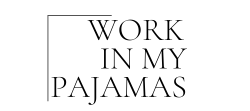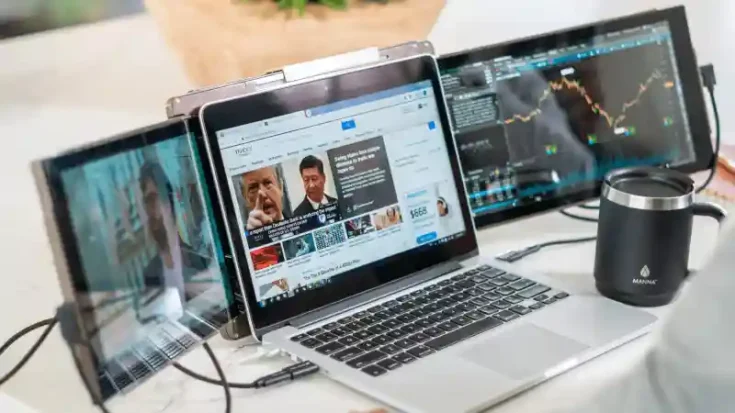Disclosure: This post may contain affiliate links, meaning we get a commission if you decide to make a purchase through our links, at no cost to you. Please read our disclosure for more info.
Last Updated on June 14, 2024 by Work In My Pajamas
A portable screen is just the device you want on business trips or while working on your journey. This also benefits those searching for an increased screen for coding, graphic designing, and much more.
Portable monitors are lightweight and usually come in slim designs; hence, they are very convenient to carry around. These devices enhance your productivity and streamline your work operations considerably.
For instance, a product like the Mobile Pixels Trio laptop screen extender can offer multiple advantages. However, to enjoy its benefits, you need the proper setup. In this article, you will learn comprehensively about optimising your portable monitors.
In This Post:
Choose the Right Portable Laptop Screen Extender

How do I know which one is the right product for me? To determine the suitable portable monitor, you must first identify its use. Decide whether you want for usual office work, coding, graphic design, or coding. This will help you to decide on the screen size, resolution rate, etc.
The 1080p 14.1″ portable monitor, like the Mobile Pixels Trio, is a favourable preference for usual productivity. It provides a good balance of portability and screen real estate. However, graphic designers and gamers can also opt for this option. Since it offers both higher resolution, color accuracy on the one hand, and faster refresh rates, which benefits a vast section of professionals.
The next aspect to consider is the connectivity. USB-C and HDMI are usually the standard options. However, check the compatibility of your laptop beforehand. These portable monitors also offer ergonomic viewing angles on the go.
Adjust Display Settings
Once you’ve connected your portable laptop screen extender, head to display settings to configure:
- Resolution: The resolutions of both monitors must match. This will ensure enhanced visibility.
- Orientation: The choice of orientation depends on your task. For instance, for coding and reading, the portrait mode is favourable. Meanwhile, landscape is a more convenient option for other tasks.
- Brightness/contrast: While adjusting the brightness, consider your screen time. It is advisable to choose an option convenient for prolonged viewing. Moreover, remember to consider the battery life as well.
- Color profile: It is best to select a larger color space for design work. This will provide a better experience.
- Refresh rate: You must choose the monitor’s highest rate to ensure smoother motion.
- Scaling: Resize the text or icons according to your convenient visibility.
Optimize Display Alignment
Both screens need to be matched up for an uninterrupted screen display. Both monitors’ stand, height, tilt, and angle should be aligned appropriately to avoid any inconvenience while working. Remember to draw both monitors closer to bridge the gap between the two.
Next, adjust the brightness and color temperature between the two displays for enhanced visibility. Moreover, you can use effective software like DisplayFusion for color matching. This will elevate your working experience while toggling with windows between the screens.
Organize Your Windows
The next step is organising your windows. You must optimize your window arrangements to enjoy the maximum benefits of a portable monitor. Check out how to effectively redo your window placement.
- For usual office work, you can place the windows side by side to enjoy an extended desktop screen, especially if you multitask. A small tip: Always view the leading work on the larger screen and use the portable screen to run the secondary apps.
- In the case of coding, the alignment is a bit different. You need to place the windows vertically. This will help to manage the numerous code lines easily.
- Lastly, check your OS settings to personalise your window-snapping preferences. With the OS settings, you can conveniently resize and arrange your windows. Do not forget to save your layout presets; this will quicken choosing your setup.
Apps and Use Cases to Boost Productivity
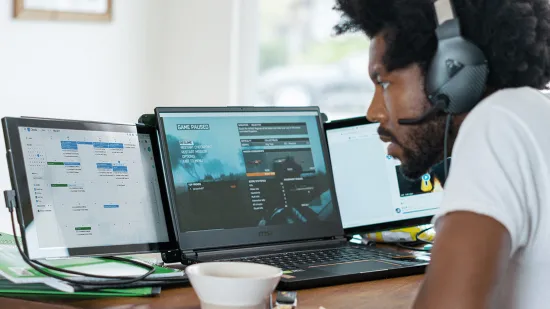
A laptop screen extender is an excellent choice for specific apps and use cases. Make the most of the expanded workspace with these tips:
- Office work: While referencing your data, view docs and sheets side-by-side. It offers easier and smoother operations.
- Creative work: When editing images, audio, or video, extend the workspace for toolbars. For creative work, tools are an absolute necessity.
- Coding: This usually involves testing and viewing the lines accurately. Hence, stacking code editor and browser are the most convenient options.
- Stock trading: If you plan on trading, portable monitors are just the device you need. You can monitor real-time quotes and charts easily on these monitors.
- Gaming: While gaming, you have to divide the activities accordingly. Choose the main screen for the primary gaming operations. At the same time, opting for the second and smaller screen for Discord/walkthroughs.
- Digital nomads: For those always working while traveling, you can check your emails and track your calendars and planners on the monitors while completing the major work on the larger monitor.
The techniques provided above are just suggestive. There is no hard and fast rule to follow. We will always suggest you experiment on your own to enhance your productivity. After all, the right product will reduce time and offer more accuracy in your work.
Portable Monitor Tips and Tricks
Are you using this for the first time? Then, let us help you with some proven tricks and tips so you can enjoy the benefits of a portable monitor to the best extent.
- The first thing to ensure is the alignment between your eyes and the monitor. Make sure they are positioned to meet the same level. Use a stand or pile of books to elevate its position if necessary.
- Professionals stare at the computer screen for hours together. Hence, the angle displays should be arranged to reduce glare. For the best experience, choose matte screen protectors to save your sight.
- As mentioned earlier, both screens must be aligned at the same level. You can use a fixed laptop stand to maintain the dual-screen setup properly if necessary.
- There will be a difference in reading experience between a larger and smaller screen. Though the disparity cannot be eliminated, it can certainly be reduced. You can simply adjust the font size for better visibility.
- To extend the monitor’s battery life, you have to optimise the power and sleep settings. This will offer a better shelf life for the product as well.
- This is mainly designed for use while travelling; hence, do not carry it without any covering, or it might quickly get damaged. The best option is to use a protected case, especially those with padding, to make it more shock-resistant. Also, use the padded compartment of your baggage to carry it while travelling.
We might not always be provided with a proper working set-up. But can we let that adversely affect our productivity? Not a chance. With a correctly set up portable laptop screen extender, you can experience desktop-like productivity anywhere. From cramped airplane seats to makeshift workspaces in hotel rooms, you can maintain your professional efficiency. Portable monitors help you multitask and get the work done competently.
Conclusion
There are undoubtedly several options for portable monitors. However, the Mobile Pixels Trio laptop screen editor is the most favorable option. It is slim and lightweight and can be easily carried without a fuss. It will undoubtedly boost your productivity, especially if properly optimised.