Disclosure: This post may contain affiliate links, meaning we get a commission if you decide to make a purchase through our links, at no cost to you. Please read our disclosure for more info.
Last Updated on January 20, 2024 by Work In My Pajamas
Did you know that the search engine Google averages 40,000 searches every second? That equates to an impressive 1.2 trillion searches around the world each year.
If you want your business to get noticed online, then one way you can do that is by ensuring your website uses SEO and that you register your business on Google.
Keep reading to discover how you can register a business on Google without it costing you a penny.
In This Post:
Why Should I Register My Business on Google?
There are many benefits of registering a business on Google, which is why so many business owners do so. Often people who provide local products or services register on Google so that people in the local area can find their business.
The purpose of Google My Business is to provide, manage and update your business information, so your customers know about your business, such as where you’re located and your opening hours. This business information can be found by your customers on Google Maps and Google Search.
The main benefits of registering a business on Google are:
- It is free to do. Who doesn’t want free advertising to get the word about their business out there?
- It can help you gain more traffic to your website because the info is all clickable and you can add your website to the listing.
- Google can update your new information immediately, which is good for businesses that change a lot.
- You can find out what your customers are looking at and analyze how they interact with your business online.
- It can function as an addition to your website, offering the essential details your customers need to know.
- It can help boost your SEO because you provide more and quality information about your business.
- It can help your local customers find you much more easily and they can also use Google Maps to find your business location.
As you can see there are many benefits, for both your business and your customers, of registering your business on Google. If you’re ready to succeed in business then follow our guide below and get your business set up on Google.
How to Register Your Business on Google
Registering your business with Google is very easy and the whole process takes no more than half an hour. Follow our guide now:
1. Google My Business Account
If you already have a Google My Business account, then type in ‘Google My Business’ into your search engine and log in.
If you don’t already have an account, then you can type in ‘Google My Business’ and follow the instructions given to you to sign up for an account.
2. Add Your Business
Once you are logged into your account you need to enter your business name and address into the search bar. Click on ‘Add your business’.
3. Appear on Google Maps
Then you need to decide whether you want your business’s location to appear on Google Maps.
If your business is run out of a specific location, i.e. you have a shop or a restaurant, then it is very useful for your customers to know where they can find you. However, if you run a small business from your home, then you might not want to or need to share your address.
4. Add a Business Category
After you’ve completed the above steps, you need to add any other information, such as the business category.
If you aren’t sure what category your business falls under then try typing in your business keywords and see if anything comes up. If not then you might want to try and find what your competitors use as their business category.
You can always go back and change the business category or add additional categories, so don’t worry too much.
5. Verify Your Account
Google will then ask you to verify your business. You can either verify your identity and business to Google by mail, phone, email, or via bulk verification.
If you choose to verify it by mail, then Google will send you a physical postcard that has your verification code on it.
If you choose to verify it by phone, then Google will call you and give you the verification code. This is only available for certain businesses though.
If you choose to verify it by email, then Google will send you the code over an email.
Bulk verification is for businesses that have over 10 locations, for this you’ll need to submit another form that can verify them all at once. To do this you select ‘Get verified’ and then click ‘Chain’, then follow the on-screen instructions and submit your details. It can take a week for Google to process bulk verifications.
If you already have a Google Search Console account and your business website is already verified through Search Console, then you can verify your Google My Business account immediately. However, this is only available for certain business categories.
6. Set up Your Google My Business Page
Once your page has been verified by Google, you can then log into your account and add more information about your business. For example, you might want to add your website, your opening hours, and a description of your business. You can also add your logo and any photos you want to include on your listing.
Learn more about how to set up Google My Business by checking out this article by Driven Results.
Register a Business on Google Now
Follow our guide on how to register a business on Google and find out how much it can help increase your visibility online. The best part about registering a business on Google is that it is free and very easy to do and it can also help your customers find you much more easily.
If you found this article useful, be sure to check out some of our other blogs and discover our top business tips that can help you succeed.
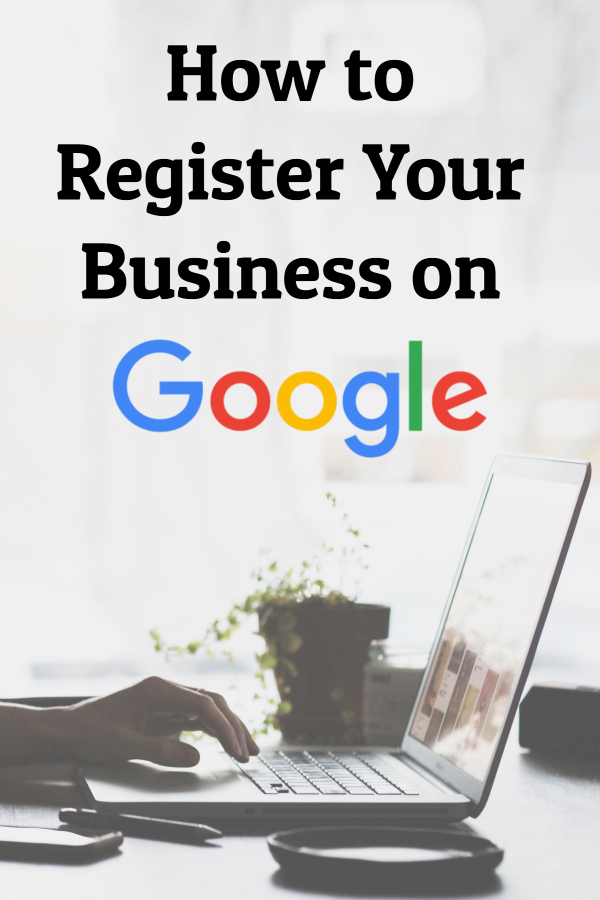
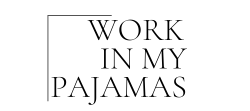


I really want to open my business online,and I love the guide lines