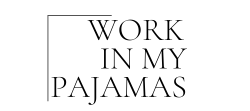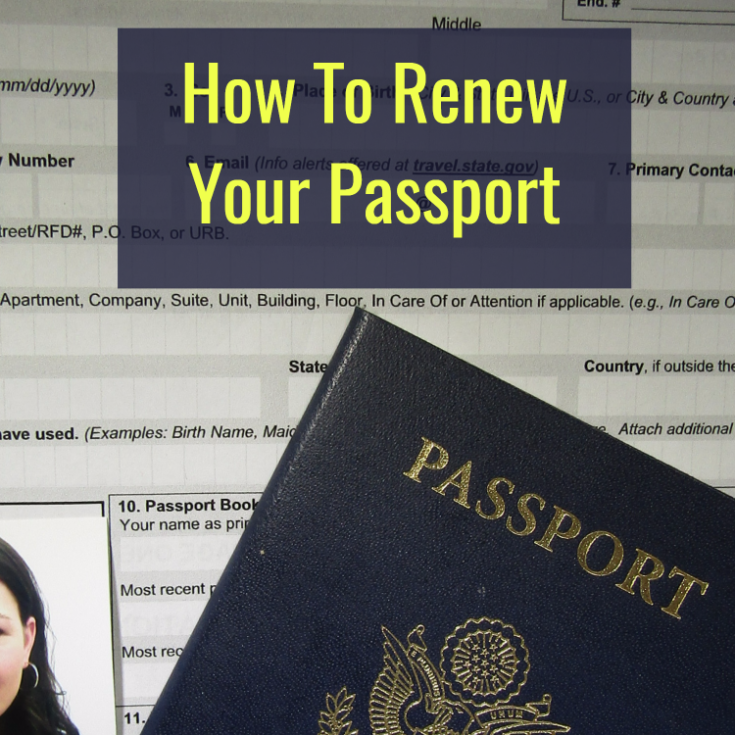Disclosure: This post may contain affiliate links, meaning we get a commission if you decide to make a purchase through our links, at no cost to you. Please read our disclosure for more info.
Last Updated on January 20, 2024 by Work In My Pajamas

I get emails all of the time asking me various questions about how to make money blogging. Well, the first answer is that you need a blog! So if you don’t have a blog yet, here is a step-by-step guide on how to set one and subsequent ones up on GoDaddy.com.
I am going to presume that you already have a domain name bought and a hosting package purchased on GoDaddy. I personally have the Ultimate Web Hosting Linux package that is $14.99 per month with unlimited disk space, monthly bandwidth, email addresses and mySQL databases as I have nearly 100 websites, but you can get by with a package as low as $3.99 per month for only one domain name being hosted.
Do NOT try to save a few bucks by using a free hosting platform such as Blogspot, Wix or even wordpress.com. Read this article on Copyblogger on why your shouldn’t build your website on rented ground.
In This Post:
Under My Account > Choose “Manage Your Hosting”
I already have a domain name associated with my hosted account, but I’m going to add another domain name, so I click “Manage” on the one hosted account. I presume a first time would do the same.
Under Options & Settings > Settings > Choose “Hosted Domains”
This is to hook up your domain name to your hosting account. “Add Domain”, and if this is an additional domain name to your account (like mine is), you’ll want to specify a folder as well. I recommend naming the folder the same name as your domain name (minus the .com obviously). Hit “OK” and the page will refresh to show that domain name Pending. Once it is “Setup”, you can begin the next step.
Go back your main hosting account page and back to the “Options & Settings” page. This time choose “WordPress” under Popular Apps.
Choose the domain that you just added to your hosting account from the drop down menu. The directory that you created with the same name should also appear.
Create an Admin Name and Admin Password (make sure your password follows the rules or else you won’t be able to continue). Use an email address that you check regularly, as you will receive an email when your blog is ready. You can always change the Blog Title later if need be. Click “OK” and wait for “Installation Completed” email (usually comes anywhere from a couple minutes to a couple hours).
Congrats, you now have a new blog!
In upcoming articles, I plan to write about different ways to monetize WordPress blog websites, so stay tuned.
Once your blog becomes a big success that gets a lot of traffic, I would then suggest moving off of GoDaddy to a better host like Amazon Web Services, but for me, I think it’s super easy to set up WordPress sites on GoDaddy with their “one button install” and then pay someone smarter than me to move my sites over later if need be.