Disclosure: This post may contain affiliate links, meaning we get a commission if you decide to make a purchase through our links, at no cost to you. Please read our disclosure for more info.
Last Updated on April 23, 2023 by Work In My Pajamas
One of my friends was telling me back in January how she receives hundreds of thousands of visits from Pinterest. I knew I wanted to jump on the Pinterest traffic bandwagon, but wasn’t quite sure how. Then last month, when my daughter told me she searches Pinterest for everything (like how to treat a sore throat) instead of using Google, I knew I needed to take the initiative to learn how to get traffic from Pinterest. And I did.
I went from ZERO Pinterest traffic to a new visitor every minute in one month’s time (and this StatCounter image is just from one of my websites).

Here’s how you can do it, too…
First, if you don’t have a Pinterest account, get one now! I’ll wait right here.
In This Post:
Important First Steps
Once you have an account, it’s important that you follow these steps:
- Make sure your Pinterest account is set up as a Business Account. You can convert your personal account quite easily by clicking here.
- Add your website URL to your Profile and confirm your website.
- Enable Rich Pins. First you must make sure that your website supports Rich Pins. If you use the Yoast SEO Plug-in, then you do already! If you don’t, I suggest that plug-in (plus it’s free). Click here to validate that you have Rich Pins enabled and submit your site to Pinterest.
Why Rich Pins?
Want to know why I did all of the above? See the example below where I compare pins before and after enabling Rich Pins.
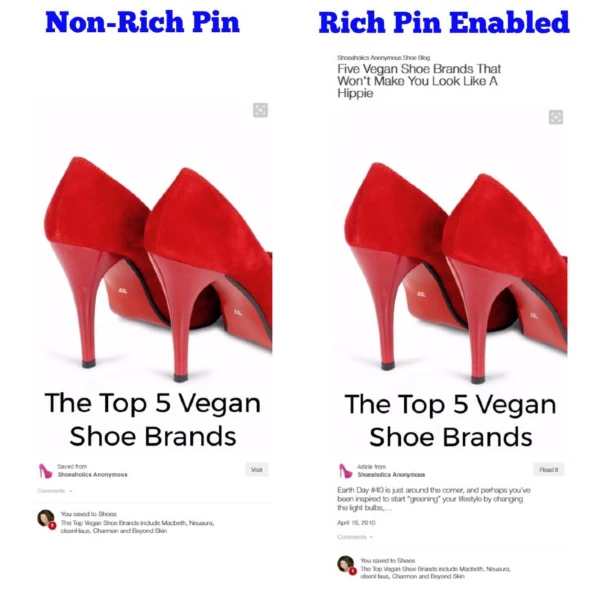
See the difference? Adding Rich Pins adds your blog name and blog post title above the pin as well as the meta description below the pin. This not only helps users know more about your pin, but it add great SEO value.
If you have multiple blogs on different domains (like I do), I suggest that you set up a Pinterest account for each domain name. That way every url can have Rich Pins enabled. Keep reading to see how I manage multiple Pinterest accounts easily.
SEO Hint
A good SEO strategy that I recommend is editing the description of each board to include what your board is about and include keywords that you’d like that board to rank for. Have you noticed how when you Google something, a lot of queries are Pinterest links? Yes, and we want our boards to be in those listings!
Think of Pinterest as a Search Engine with Images!
Best Image Size
The best image size for Pinterest graphics is 735 x 1102 pixels.
Pajama Affiliates gives you more tips on how to create good Pinterest images, like using vibrant colors, good keyword phrases in your titles and easy to read fonts.
Creating Images
I have been using Picmonkey for a couple years to create graphics (unfortunately it is no longer free), but my new BFF is Stencil (they also have a free version). Why do I love Stencil so much? Let me count the ways…
- You can search 1 million royalty free photos right from their site and add that image to your graphic. No more trying to find a free images and importing it, although you can import if need be.
- Recommended size templates for everything imaginable! I use the “Pinterest Post (735×1102)” the most, but it has all the sizes for every social media (Facebook, Twitter, Instagram, Google+, LinkedIn, Youtube) posts, ad and/or header size.
- Design templates galore! Simply change the image and the wording and you can have a graphic made in literally under a minute.
- And this is my favorite part… You can share your image and message directly to social media! No more downloading a dozen images and going to upload to the various social media platforms. Every time I update an old post with a new Pinterest graphic, I share the post and appropriate sized graphics via social media.

Another SEO Hint
When adding your graphic for Pinterest to your blog post, don’t forget to add keyword rich descriptions to the “Alternative Text”. I recommend using different verbiage from the title and the meta description since those will show with Rich Pins. You may want it to sound more “personal” as well since it will show where the person sharing usually comments. i.e. “Yum! This chocolate cake looks delicious and perfect for a picnic.”
Hiding Images
If you don’t want your Pinterest graphic to show up on your actual post, especially if it’s very similar to the main blog post image, you can “hide” it from the blog surfer, but still make it available for pinning. Simply add this code around your image source (Under “Text” in WordPress):
<div style=”display:none;”><img….></div>
But, Where’s The Traffic?
So now that your Pinterest account is good to go, and you know how to make the best Pinterest images to use, you need people to see what you’re pinning!
Grow Your Followers
- Make sure you have a link to Pinterest on your blog and cross promote on your other social platforms. i.e. Tweet out “Do you follow us on Pinterest yet?” with a link to your Pinterest account.
- MiloTree is one of my favorite new finds that pops up on your site asking visitors to follow you. And this plug-in is free, too!
- Repin “popular” pins that already have hundreds, if not thousands of repins, so you may show up to those other pinners as someone they should follow.
- Update! Pinterest now allows hashtags, so start adding your keywords as hashtags to your pin descriptions. When you add, you’ll see how many others pins have that same hashtag. Since it’s still new, you may be the first to use a specific hashtag!
Join Group Boards
Finding and pinning to relevant group boards that allow collaborators gets your pins seen more often. I wish Pinterest offered the option of requesting to collaborate to group boards, but unfortunately they don’t. Some group board owners include instructions on how to contribute to their group board in the board description (i.e. email, fill out form, leave comment, contact via Pinterest).

Sometimes finding group boards is the biggest challenge. But I’m going to make it easier for you! I’ve already went to a lot of trouble and finding and joining group boards, so if you’d like to join any of the group boards that I belong to, simply follow me on Pinterest and then contact me with your Pinterest URL and all the boards you’d like to join (please include the full URL so I can just click it on and don’t have to search as some boards may have the same name if I don’t own it). I may not be able to add you to all as not all owners allow others to add, but if I can, I will.
Pinterest Ads
Much like you can buy Google Ads and Facebook Ads, you can promote your pins. You can pay for “awareness” (impressions), “engagement” (likes, repins) or “traffic” (visitor to your site). I recommend traffic. The stuff that made Pinterest popular (i.e. crafts and recipes) are going to be quite expensive to buy keywords for, but you can get clicks for pennies to your site on newer niches (to Pinterest).
Who Has This Much Time?
Time Saver
I use Tailwind to schedule my posts at optimal times when Pinterest is the busiest. So it may look like I’m pinning all day long, when in reality, I set those all up last week. I installed the Chrome extension so I can schedule directly from Pinterest or my websites.
Whenever I add a new post or update my old posts, I share the graphic directly to Pinterest, then I use that pin for Tailwind so it’s repinned. Pinterest changed it’s algorithm to favor those pins with more repins.
Tribes
Tailwind also recently introduced Tribes. There are various Tailwind Tribes (similar to Group Boards) with different niches where you can contribute pins and share other’s pins in exchange. I found this list of Tribes to join (most let you join instantly). I even started my own Tribe for fashion and beauty bloggers as I couldn’t find any Tribes in that niche.
Multiple Accounts
Remember I told you how I manage multiple Pinterest accounts? I set up the main boards on those accounts as group boards so that my main Pinterest account can contribute, or collaborate, as they call it. So they are basically “group boards”, but only I can pin to them. That way I can pin to multiple accounts from one account.
Advanced Tips and Tricks
Once you have mastered all of the above, I recommend PotPieGirl’s Advanced Pinterest Tips to learn even more tricks (yes, I actually bought this course myself) for more Pinterest traffic. This video course paid for itself with what I learned. Yes, there is always more to learn…
[Free Guide] Pinterest for Business: Everything You Need to Know
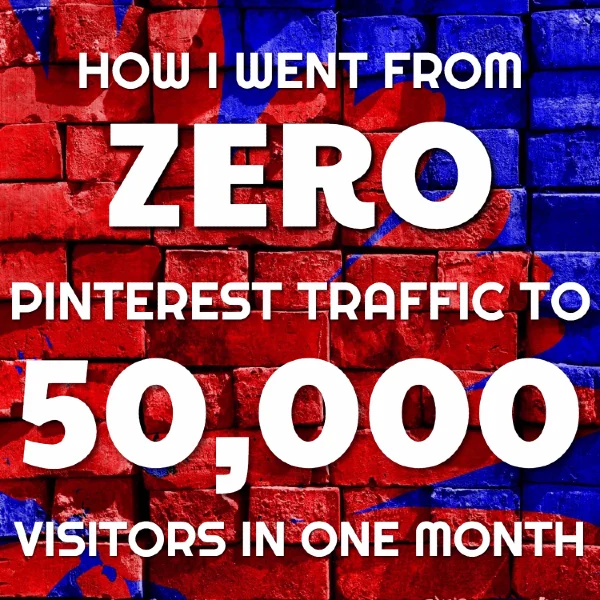
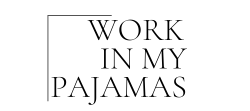





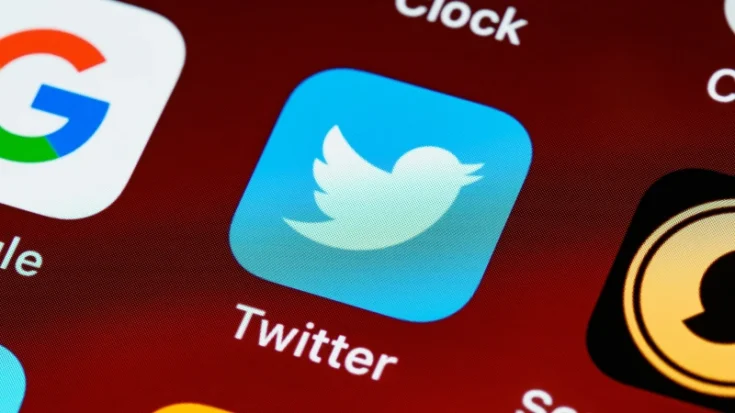
This was an amazing help for this blogger just starting out. I would have never thought to look to pinterest to expand my readership. And your details made it so easy. Thank you so much!
Awesome tips! I’m sharing this with my blogger friends now and I’m jumping on Pinterest now to look for some group board
Wow – an incredibly helpful article! Love MiloTree! Super easy to install! Thanks for sharing!
Great set of tips! A very helpful post. Thanks for sharing. I did not know that pinterest ads can be this inexpensive. Have a wonderful day.
Great article! Thanks for the tips. Pinterest is one of those things that I need to get a handle on. Your article has helped.
Great Article!!! Thanks for all tips and guidance.
Creating many followers is tough task 🙂
I have a question:) “Repin “popular” pins that already have hundreds, if not thousands of repins, so you may show up to those other pinners as someone they should follow.” – how can I see the repin number? There is no any kind of number that shows how many repins a pin has. I think I use to see it on my computer but not on mobile but it is no longer visible on the computer either. Is it just me or is a global change on Pinterest?
This article is very timely for me. I use Pinterest, but I know I wasn’t using it the most effective way. For one thing, I did not know about Re pinning. I had no idea that was beneficial. Thanks and I am going to take your tips and try it out. I also followed you on Pinterest and signed up for your newsletter.
Good article! Very interesting and inspiring. Thank you!!!
Great tips, some of your tips I started applying them recently and I have seen a massive spike in impressions and clicks to my blogs.
Most of the comments smell like fake.
Interesting that you think they are fake, as I go through them every few days…